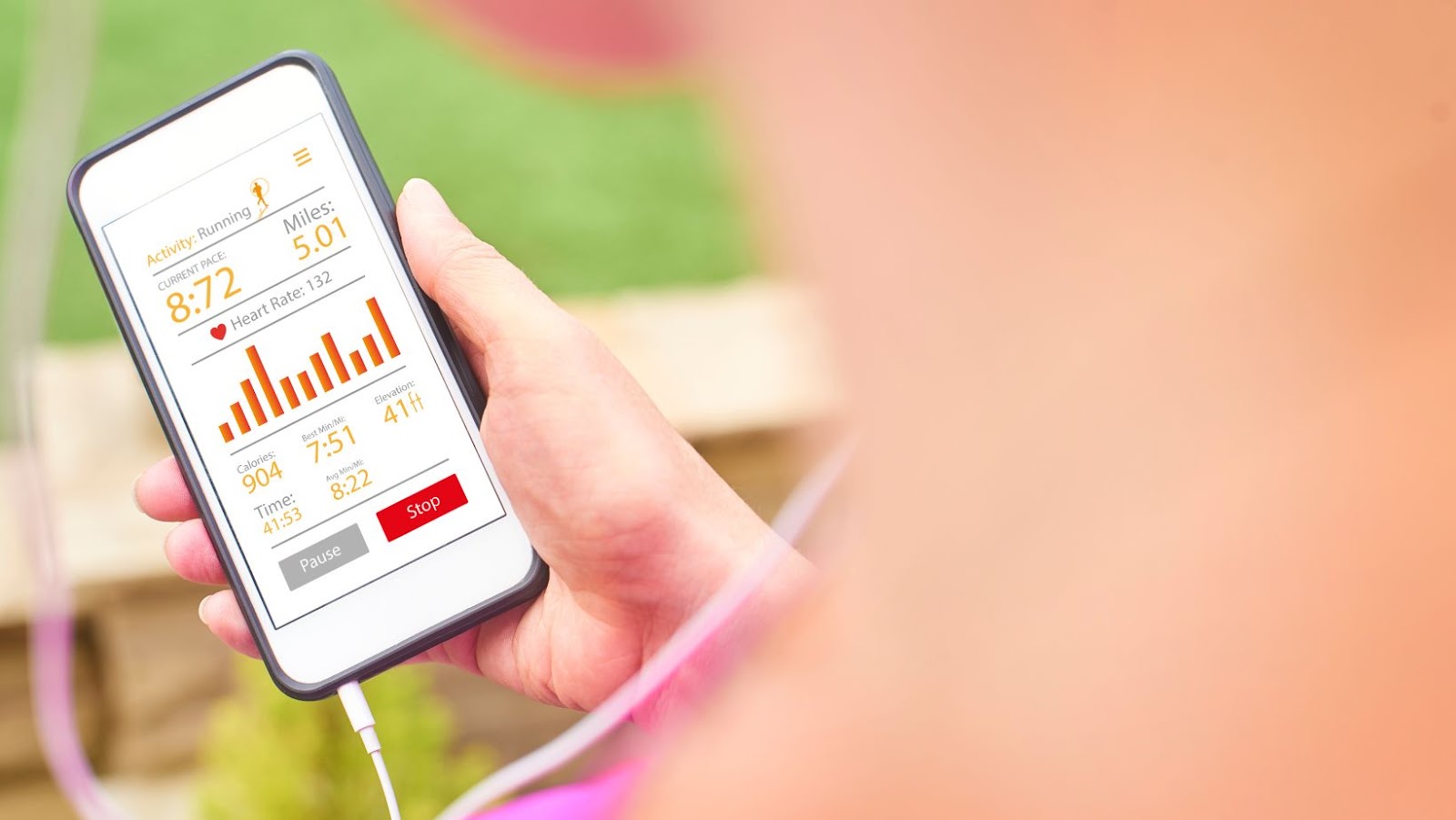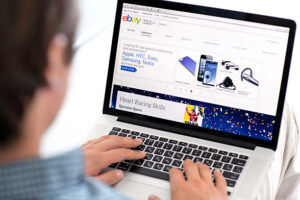Voice Isolation is a feature of iPhones that allows users to focus on their voice and reduce the amount of ambient noise that is captured on their recordings. Through the use of this feature, your voice is isolated from the background noise and the recordings produced will be of higher quality.
In this article, we will discuss how this feature works and the benefits that it offers to iPhone users.
What is Voice Isolation iPhone
Voice isolation is a feature found on iPhones that enables the user to reduce the background noise during phone calls or recordings to only focus on the voice of the speaker. The feature uses the phone’s built-in noise-cancelling technology to automatically filter out background noise and provide a clearer audio experience for the user.
This is how voice isolation works:
When a user activates the feature, the phone’s microphone detects the sounds around it.
The phone identifies the speaker’s voice and separates it from the background noise.
The phone cancels out all background noise, leaving only the speaker’s voice audible to the user.
With this feature, users can enjoy phone calls or recordings without worrying about noisy surroundings interfering with the audio quality. Pro tip: To enable voice isolation on an iPhone, go to Settings > Accessibility > Audio/Visual and toggle on the “Phone Noise Cancellation” option.
Benefits of Using Voice Isolation on iPhones
Voice Isolation on iPhones is a useful feature that enhances call quality by isolating the user’s voice and reducing background noise. This is especially helpful in noisy environments where it can be difficult to hear the other person on the line. How does it work? The iPhone’s voice isolation feature uses sophisticated algorithms to distinguish between the user’s voice and the surrounding noise. It then adjusts the audio input to prioritize the voice and filter out the noise. This can result in clearer and more consistent audio quality during phone calls.
Benefits of using the Voice Isolation feature on iPhones:
- Improved audio quality during phone calls, especially in noisy environments.
- Higher accuracy in speech recognition and dictation.
- Reduced background noise for better audio recordings and voice memos.
- Better overall user experience and satisfaction during voice-based tasks.
To enable Voice Isolation on your iPhone, simply go to Settings > Accessibility > Audio/Visual and turn on Phone Noise Cancellation.
Voice Isolation vs. Noise Cancellation: What’s The Difference?
Voice isolation and noise cancellation are two different audio filtering techniques used on electronic devices. While noise cancellation blocks out external sounds, voice isolation blocks out audio signals that don’t sound like the user’s voice. iPhones have a feature called “voice isolation” that cancels out ambient noise to make the user’s voice clearer during phone calls. This feature uses a combination of directional beamforming and noise reduction technology to focus on the user’s voice and reduce background noise.
Here’s how voice isolation works on iPhones:
- The iPhone has multiple microphones that capture audio signals from different directions.
- The device uses beamforming technology to focus on the user’s voice and amplify it while suppressing other sounds.
- The device also uses noise reduction technology to block out ambient noise that is not the user’s voice.
Pro tip: If you’re having trouble with voice isolation on your iPhone, try moving the device closer to your mouth or speaking louder.

How to Use Voice Isolation on iPhones
The Voice Isolation feature on iPhones has become increasingly popular for its voice enhancing capabilities. It helps to separate your voice from background noise, making it easier to be heard on a call or during recordings.
In this article, we will be exploring how to use this feature on iPhones and what its benefits are.
Enabling Voice Isolation on iPhone Settings
Voice Isolation is a feature that allows you to minimize background noise during phone calls by focusing solely on your voice. Here’s how to enable it on your iPhone:
1. Open the “Settings” app on your iPhone
2. Tap on “Accessibility”
3. Scroll down to “Audio/Visual” and tap on “Headphone Accommodations”
4. Toggle on “Headphone Accommodations” and tap “Custom Audio Setup”
5. Follow the prompts to tune your audio settings and tap on “Voice Isolation” to turn it on.
Voice Isolation works by using advanced algorithms to isolate your voice from the background noise. By minimizing sounds that aren’t your voice, you get crystal clear audio quality during phone calls, making it easier to communicate, especially in loud or crowded environments.
Pro Tip: Voice Isolation is best used with headphones that have a noise-canceling feature to make the most of the feature.
Using Voice Isolation During calls
Voice isolation is a feature available for iPhones that helps to reduce background noise during phone calls. It works by analyzing and filtering out ambient sounds around you, allowing the listener to hear your voice more clearly. Here’s how to use voice isolation on your iPhone to improve call quality:
During an ongoing call, tap on the “Speaker” icon.
Tap on the “More” option that appears on the screen during speaker-mode calls.
Choose “Voice Isolation” from the list of available options.
This option uses the iPhone’s microphone array to hone in on your voice and filter out background noise.
Furthermore, it’s worth noting that the effectiveness of voice isolation depends on the quality of the microphone in your iPhone as well as the surrounding noise levels. But overall, it is a useful feature to improve call quality in noisy environments.
Pro Tip: You can also try using noise-cancelling headphones for clearer communication during calls in noisy locations.
Limitations of Using Voice Isolation on iPhones
Voice isolation is a feature in iPhones that enhances clear communication during phone calls, especially in noisy environments. It works by using software algorithms to filter out background noise and boosting the volume of the person’s voice for better audibility.
However, there are limitations to using voice isolation on iPhones that one should be aware of:
Voice isolation may not be as effective in extremely noisy environments, such as concerts or construction sites, where the noise is too loud and persistent. It may not work well with low-frequency sounds, such as heavy bass or thunder, that can interfere with the clarity of the person’s voice. Voice isolation may not work well with non-native accents, dialects, or languages that the software cannot recognize or interpret accurately.
Pro Tip: If you experience any difficulty using voice isolation, you can try using noise-cancelling headphones or switching to a quieter environment for better call quality.
Troubleshooting Voice Isolation Issues
Voice isolation is a feature available on many smartphones and digital devices that can help to reduce background noise, enabling a clearer audio experience. This feature is particularly useful for those who use their devices for video calls and other audio-heavy applications.
In this article, we will take a look at troubleshooting voice isolation issues and how to fix them.

Common Problems Users Face When Using Voice Isolation
Voice isolation is a powerful feature in modern communication systems that helps users enhance their audio quality while minimizing background noise. However, several common problems persist that users may face when using voice isolation.
Here are some of the most common issues and how to troubleshoot them:
1. “Noisy” or “Robotic” Voice: This may be caused by background noise, low-quality microphone or headset, or a weak or unstable internet connection. Increasing the microphone’s sensitivity, using noise-canceling headphones, or optimizing your internet connection may help resolve this issue.
2. Poor Connection: Connection issues may be related to your internet connection, outdated software or hardware, or incompatibility between your system and your communication platform. To fix this, update your software or hardware, troubleshoot your internet connection, and ensure compatibility between your system and communication platform.
Voice isolation works by using advanced algorithms that analyze incoming audio signals to isolate and remove background noise, improving the clarity and intelligibility of the voice. Pro Tip: It’s always helpful to test your microphone and internet connection before using voice isolation to ensure the best possible experience.
Tips to Resolve Voice Isolation Issues on iPhones
Voice Isolation is a feature on iPhones that reduces background noise and enhances the clarity of your voice during phone calls or recordings. However, if you experience issues with this feature, there are a few tips to resolve them.
Here’s how:
1. Clean the microphone – Dust or debris on the microphone can affect the quality of the audio. Wipe the microphone with a soft, clean cloth or brush.
2. Check the case – If you’re using a phone case, make sure it’s not covering the microphone or any other ports.
3. Restart the phone – Some issues can be resolved by restarting the device. Press and hold the power button until “slide to power off” appears, then slide to turn off. Press and hold the power button again to turn on the phone.
4. Update the software – Make sure your iPhone is running the latest software version, as updates can include bug fixes and improvements.
With these tips, you should be able to troubleshoot any Voice Isolation issues on your iPhone and enjoy a clear audio experience during your phone calls or recordings.
Pro Tip: Enable “Hey Siri” on your device to use voice commands without having to hold the phone to your ear.
When to Contact Apple Support For Voice Isolation problems
Voice Isolation is a feature on Apple devices that reduces background noise during phone and FaceTime calls. If you’re experiencing issues with voice isolation, there are a few things you can try on your own before contacting Apple support.
Here’s how voice isolation works:
Voice isolation uses artificial intelligence to distinguish the user’s voice from the background noise in the environment. The device’s microphone records sound from the user’s voice and filters out other sounds using noise reduction algorithms.
If you’re having issues with voice isolation, try the following:
- Make sure your device’s software is up to date.
- Verify that your device’s microphone is clean and unobstructed.
- Ensure that you are using the latest version of the app you’re experiencing issues with.
Contact Apple support if you’ve tried these steps and are still experiencing issues with voice isolation.