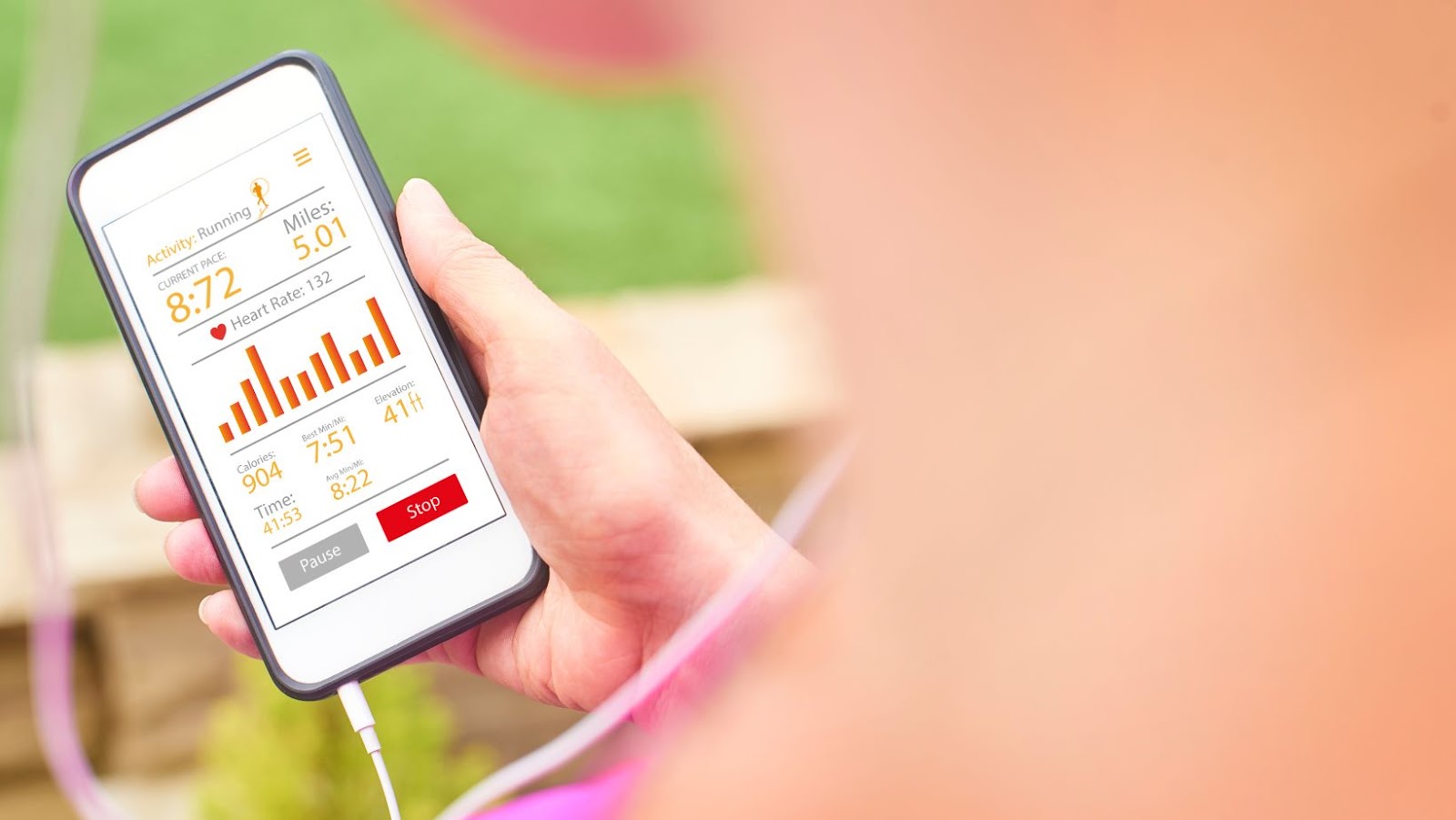If your Fitbit Charge 3 is experiencing issues or glitches, resetting it to its factory settings can often solve the problem. Here’s how to reset your Fitbit Charge 3:
- First, plug your device into the charging cable.
- Then, hold down the button on the side of the device for eight seconds.
- After you release the button, your Fitbit Charge 3 will restart.
- When you see a smiley face icon and/or the Fitbit logo appear on the screen, it means your device has successfully reset.
Keep in mind that resetting your Fitbit Charge 3 will erase all stored data and revert any settings changes you have made back to their defaults. So, make sure to sync your data before resetting the device. You can then set it up again after the reset.
Soft Reset
If your Fitbit Charge 3 isn’t responding to your commands, try a soft reset. A soft reset is a relatively simple troubleshooting technique intended to reset the device and return it to a normal working state. With a soft reset, you can do this without losing any of the data stored within your device.
Let’s explore the process of soft resetting your Fitbit Charge 3 in this article.
How To Reset Fitbit Charge 3
If you encounter any issues with your Fitbit Charge 3, a soft reset is a simple solution to try before resorting to a hard reset.
Here are the steps for a soft reset:
- Press and hold the side button on your Fitbit Charge 3 for 8 seconds.
- Release the button after 8 seconds.
- Your Fitbit Charge 3 will turn off, and then immediately turn back on.
- The device should now function normally. If you continue to experience issues, consider performing a factory reset or contacting Fitbit support.
Pro Tip: Soft resets are often enough to solve minor issues with your Fitbit Charge 3, such as syncing problems or unresponsiveness. Before performing a hard reset, try a soft reset to save time and keep your device’s data intact.

Release the Button
Releasing the button is an essential step in performing a soft reset on your Fitbit Charge 3 to resolve any issues related to device performance, charging, syncing, or other problems.
Here’s how to perform a soft reset on your Fitbit Charge 3:
- Plug your Fitbit into the charger.
- Press and hold the button on your device for about 8 seconds. The screen will turn off, and the device will vibrate.
- Release the button. If you see the Fitbit logo and the device vibrates again, the reset was successful.
- Once completed, you’ll need to set up your device again, like you did when you first got it. Follow the on-screen instructions to reconnect your Fitbit with your account.
Press the Button Again To Turn Your Charge 3 Back On
If you are facing issues with your Fitbit Charge 3 such as unresponsiveness or syncing errors, you may need to try resetting your device. A soft reset may resolve these issues without losing your data. Here are the steps you can follow to soft reset your Fitbit Charge 3:
- Press and hold the side button of the tracker for 8 seconds until the Fitbit logo appears on the screen.
- Release the button and wait until the logo disappears. Now your Charge 3 is turned off.
- Press the button again to turn your Charge 3 back on.
Your Fitbit Charge 3 will now be reset, but your data will not be deleted. This soft reset may resolve the issues you were facing, allowing you to use your device without any problems.
Hard Reset
If your Fitbit Charge 3 needs a reset and you’re unable to reset it using the normal method, then you may need to perform a hard reset. A hard reset will erase all data from your device and return it to factory settings. In this article, we’ll discuss how to perform a hard reset on a Fitbit Charge 3.
Press and Hold the Button For 15 Seconds
If your Fitbit Charge 3 is not syncing, responding, or connecting to your Bluetooth device, it might be time for a hard reset. Here’s how to reset your Fitbit Charge 3 in 15 seconds.
Press and hold the button on the left side of your device for 15 seconds. When the Fitbit logo appears and the device vibrates, release the button. Your device will restart, and your data will be cleared.
Hard resetting your Fitbit Charge 3 is a simple and effective way to troubleshoot common issues, and it’s also a great way to prepare your device for resale or gifting. Before resetting, make sure to back up any data you want to keep.
Release the Button
If you are having issues with your Fitbit Charge 3 and need to perform a reset, then Hard resetting is the way to go. The process of resetting your Fitbit Charge 3 is quite simple: press and hold the button on the left side of the tracker for around 15 seconds, until the tracker restarts.
Keep in mind that a hard reset will erase all of your data, so it should only be done as a last resort. Additionally, be sure to sync your Charge 3 with the Fitbit app before the reset so that your data can be backed up. After the reset is complete, follow the instructions to set up your device again. Pro Tip: Regular syncing of your Fitbit Charge 3 with the app can help you keep your data safe and updated.

Press the Button Again To Turn Your Charge 3 Back On
If you’re experiencing issues with your Fitbit Charge 3, performing a hard reset can help resolve some problems. Here’s how to reset your Fitbit Charge 3:
- Press and hold the button on your device for 8 seconds. Release the button, then press it again to turn your Charge 3 back on. Your device will then vibrate and display the Fitbit logo, indicating that it has been reset.
- After resetting, you may need to re-sync your Charge 3 with your device and set it up again.
Note that while a hard reset can help with certain issues, it will delete all data and history from your Fitbit Charge 3. It’s always a good idea to back up any important data before resetting your device.
Other Tips For Troubleshooting
If your Fitbit Charge 3 is not functioning properly or not responding to commands, resetting it is a viable solution. However, before you do that, there are some troubleshooting steps you can take. In this article, we will be discussing some useful tips and information regarding troubleshooting your Fitbit Charge 3.
Check the Charging Cable and Clean the Charging Contacts
If your Fitbit Charge 3 is not working properly, resetting the device may solve the problem. Here’s how to do it:
- Swipe to the Settings app on your Charge 3.
- Scroll down and tap on About.
- Scroll down and tap on Factory Reset.
- Follow the instructions displayed on the screen to complete the reset process.
Additionally, you can try the following troubleshooting tips before resetting your Fitbit Charge 3:
- Check the charging cable of your device to ensure it is not damaged or frayed.
- Clean the charging contacts on your device with a clean, dry cloth.
- Restart your Fitbit Charge 3 by pressing and holding the button on the side of the tracker for 8 seconds.
- Ensure that the device’s software is up to date by checking for updates in the Fitbit app.
By following these steps, you can get your Fitbit Charge 3 up and running again.
Verify That Bluetooth Is Enabled on Your Phone
Before resetting your Fitbit Charge 3, verify that Bluetooth is enabled on your phone to ensure a seamless process.
Here’s how to reset your Fitbit Charge 3:
- Plug the charging cable into a USB port.
- Press and hold the button on your Charge 3 for 8 seconds.
- Release the button and unplug the charging cable.
- Press and hold the button again until the Fitbit logo appears and vibrates.
- Your Fitbit Charge 3 is now reset and should function correctly.
Pro tip: Before resetting your Charge 3, make sure that any necessary software updates have been completed and that your device is fully charged.
Turn Off and On Your Phone’s Bluetooth
Sometimes resetting your Fitbit Charge 3 may be the best troubleshooting option, especially when it’s failing to sync, take continuous heart rate readings or track your activity.
Here is how to reset your Fitbit Charge 3:
- Swipe left from the clock face to access the Settings app.
- Scroll down to ‘About’ and tap on it.
- Scroll down again and tap on ‘Reboot Device’.
- Wait for your Charge 3 to reboot.
Other troubleshooting tips to try before resetting include ensuring that your Fitbit app, Bluetooth, and device’s operating system are up to date, turning Bluetooth off and on in your phone settings, and cleaning your device’s charging pins.